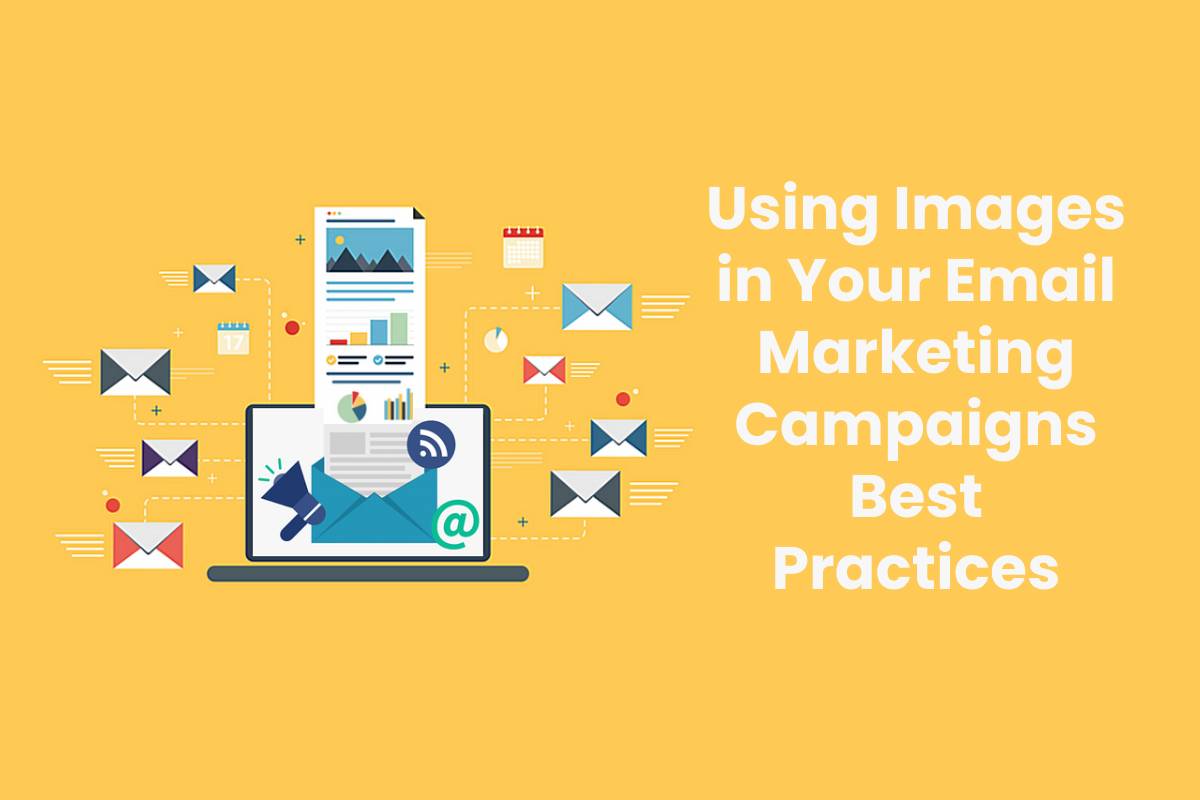Table of Contents
Images in email best practices
When creating content for an email marketing newsletter, the focus is on text. However, many users respond much better to visual content. If you include pictures wisely in the email, the customers will make more clicks to follow the link to your site or will perform other targeted actions.
There are many effective methods for embedding images into emails. Explore these methods and optimize your mailing list.
1. Use email background images
You can choose a mailing service that allows to embed an image in the body of an email. Having a background image will make notifications more memorable. Users will notice the unusual design and will be interested in the text of the message.
The problem is that some email marketing clients can distort the background. Therefore, some of the recipients will not see the newsletter as planned. Use html email images best practices and check how the message is displayed on different devices in order to avoid such troubles.
2. Choose the right image format
In an email marketing newsletter, it is better to use one of these picture formats:
- JPG. It is ideal for inserting pictures into email. There are some minor drawbacks: if the image is compressed to save space, the figures or alphabetic characters in the picture may seem blurred.
- GIFs, which are animated images that will look good in many email clients. Outlook can distort the animation, so it’s worth choosing the main frame, which will be displayed if the GIF won’t load.
- PNGs. These are digital images, which are perfectly supported in many email clients, so such pictures will display well regardless of the service used.
If your image is saved in another format, convert it to one listed above. Use images in email best practices, in order to avoid incorrect display in user emails. Before sending emails, remember to verify email contacts in order to clean up the database of invalid email addresses.
3. Do not use letters without text
Marketers may decide to use only the picture in the letter. In this case, the picture contains an offer for the customer. But what happens if the picture will not display in the email? Users won’t know what your newsletter is about, and won’t be able to make the targeted actions. That’s why it is worth to duplicate the text of the image or make it explicit.
4. Choose unique images
Many images are commonly found on shopping sites, newsletters or blogs. The image must be unusual in order to get users interested in your email with pictures embedded. Create a branded image, embed your own logo. The absence of such elements can lead to a decrease of the brand reputation. If you choose a picture that no one has never seen before, it will attract much more attention.
Email Images FAQ
-
How to downsize pictures to email?
The easiest way is stretching or compression. In order to perform these actions, it is just necessary to click the cursor on the outermost part of the image. It is also possible to use email image size best practice, such as photo editing software, which will help to select the appropriate image format.
-
How to embed a jpeg, png into an email?
To attach an image to an email, just click on the appropriate button next to “send”. You will be able to select a picture on your computer and upload it for sending. To insert the picture into the text, it is needed to copy and paste it into the right part of the email.
-
How to put images in the email subject line?
You can embed an emoji in the subject of an email. To do this, select the appropriate emoji from the emoji panel. In some email services, such subjects may not be displayed correctly.